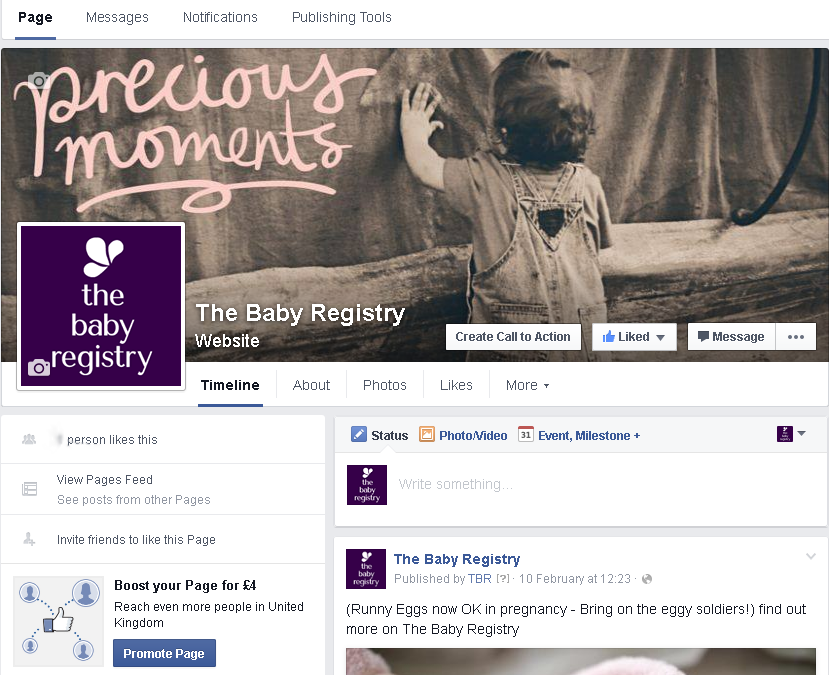If you search for your company name on Facebook, are there lots of other pages apart from the one you want to feature?
If you’ve been working hard on your Facebook Page and uploaded loads of good content, it’s annoying if people check-in and Like these duplicate pages.
Why are there duplicate Facebook Pages for my business?
That’s because if someone is using their mobile device, they can ‘check-in’ at a location and it creates a Facebook Places page (they’ve usually got a map marker pin next to them).
Unfortunately, people frequently don’t bother checking to see if there is already a Place page for your business and location and just create a new location (see Facebook help topic on Creating a new location), which means that a duplicate Facebook Place page is created for your business.
This means that your business could end up with lots of confusing duplicates, so it’s important to keep regularly checking by searching Facebook for your business name or your business service.
How do I claim a Facebook Page that already exists for my business?
Before you can merge Places and Pages, then you must first ‘claim the page’ for these duplicates
(see Facebook help topic How do I claim a Page)
It’s vital that you are consistent with the email address you use on your Facebook accounts. You will be able to verify your claim to the Facebook Page by email, but only if the email address associated with your Facebook account is officially issued to you by your business.
The email address should correspond to your business’s name (for example: info@bluespark.co.uk). Email addresses from generic providers like Yahoo! or Gmail will not be accepted.
You will need to allow up to one week for Facebook to review your claim request for these duplicate pages. If your request is accepted, you will become an admin of the Page and can begin the process of merging.
Before you start to merge …
Once you’ve claimed your Page, you can merge it with any duplicate Pages that you are the admin for.
However, before you do, make sure that any Pages:
- represent the same business
- have similar names (you may need to edit the duplicate Page that had been created if it doesn’t match your business name exactly)
- have the same address and phone number (again you may need to edit the duplicate Page)
Important to know before hand…
The most important point to remember before any merging is that IT IS IRREVERSIBLE! That’s probably worth repeating … once you merge Pages they cannot be unmerged. You’ve only one chance to get this right, so you must make sure that you are confident that you can identify the ‘correct’ page (ie the one you want to keep) and the duplicates. Why? Because you must choose your primary page and then merge the others into it.
Also, you can only merge the Page with fewer Likes into the one with more likes. That’s why it’s so important to be vigilant with any duplicate Pages that have been created – they may end up inadvertently getting more Likes than the Page you have created for your business and want to keep with all your great posts and content. Merging Pages combines all your likes and check-ins, but all other content such as posts, photos and the username will be permanently deleted from the Page with fewer likes.
So, are you ready to do this? Or, maybe just one more final check….? And remember I did warn you!
Merging a Facebook Page with another Page or with a Facebook Place
Here’s a real life example of a merge I did recently for blue spark. I wanted to merge a Facebook Place page that had been created by someone checking in at our location. I could tell it was a Facebook Place page because it had a white marker pin on a pale blue background as the icon. If I searched for our company it always came up top of the search list, but there was no content on there because it is not the Facebook Page I had set up. Definitely not the one I wanted people to see!
In fact, this example is so real that it didn’t actually work! However, this is the method Facebook suggests you use to merge your pages. Unfortunately, some people have reported that there is a Facebook bug at the end of the process, resulting in this method working for some people and not others. It didn’t work for me, as at the end of the process there was no acknowledgment whether it had worked or not, but it may work for you. If not, see the Alternative method below which sends a form to some bottomless pit in Facebook – but it still resulted in the requested merge in less than a day.
Make sure you are using Facebook as your personal profile. Not sure if you are or not? The red arrow below is pointing to a little dropdown. Click on it and a blue bar appear telling you how you are currently using Facebook.
Now go to the Facebook Page you want to keep. This will be the primary page you will merge others into.
Click on Edit Page and choose Edit Settings
Click on Resources in the left sidebar
Choose Merge duplicate pages
Since you started with your primary page (in my case Blue Spark Web Design in the example below) Facebook lists likely duplicates. Remember, if you have done the preparatory work in making sure that your page names and contact details are the same (see Before you start to merge… above) this will make the job easier for Facebook to list your duplicates. Click on the checkboxes for the ones you want to merge into your primary page. The warning message tells you that the post and photos content and Likes from these pages will be lost forever!
This really is your last chance!
Now at this stage, after clicking the Merge Pages button nothing happened to give any indication that it had worked or not. The popup went away and just left the screen underneath. You may be luckier.
If so, contact me and let me know so that I can update this post for others.
So, given the uncertainty, I went on to use the form below …
Alternative method
If the first method does not work for you then try this Facebook form I found in their Help section
Facebook Help Page about Merging Pages
It refers you to a paqge where you can request this (the link only works if you are logged in)
Again, you should be using Facebook as your personal profile. Read the warning highlighted below!
Choose the page you want to keep in the first dropdown.
You can now choose up to 5 other pages you want to merge into this page. Once you’ve selected them click on the Send button.
Using this method at least I got some positive re-inforcement that something has happened.
Never did get an email, but the next day I received a message in Facebook that the pages had been merged and hey presto they were! Since I had made sure beforehand that the names and contact details of my pages matched before merging, there was no confusion, but if yours do not appear to be ‘for the same thing’ as Facebook put it, then you may be contacted further.